My Store
Wireless Camera System 8CH 3MP Outdoor PTZ Camera Kit CCTV AI Human Detect Color Night Vision Video Surveillance Set Icsee
Wireless Camera System 8CH 3MP Outdoor PTZ Camera Kit CCTV AI Human Detect Color Night Vision Video Surveillance Set Icsee
Couldn't load pickup availability
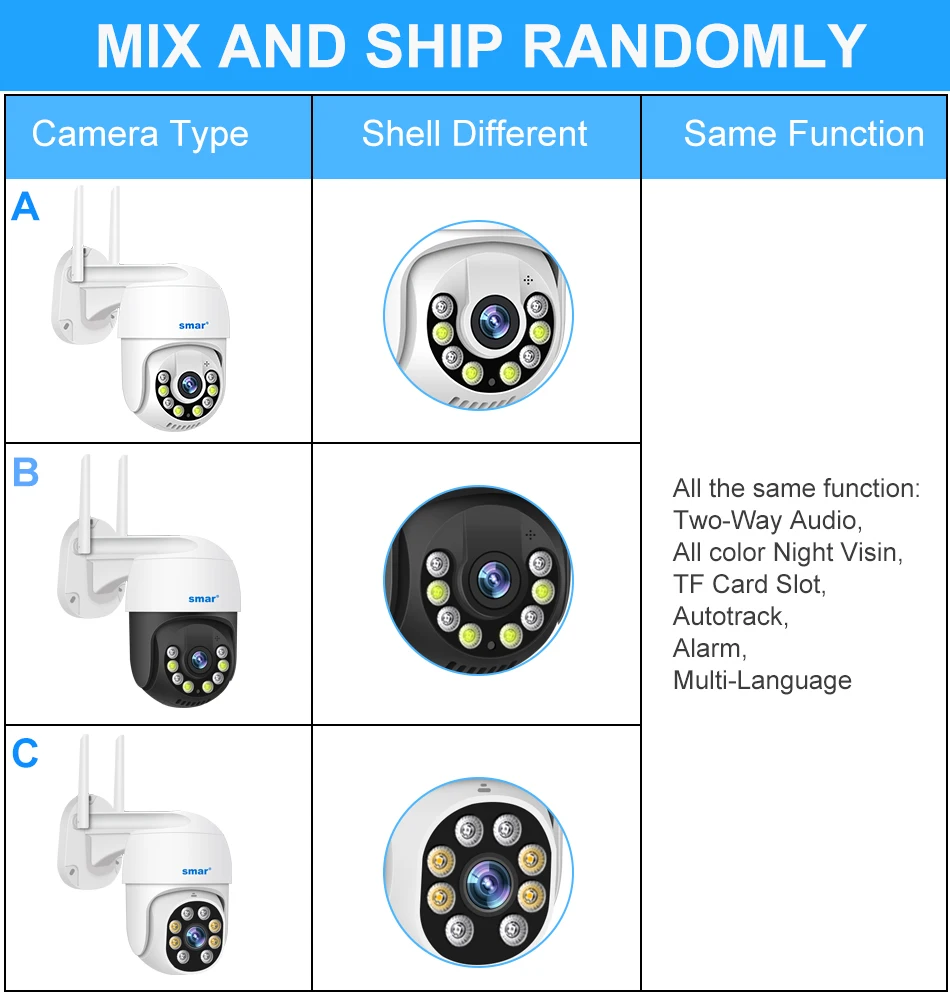
Feature
1. The camera supports 3MP ultra-clear resolution;
2. The kit supports Human Detection,Auto Tracking, (Don't support Face Detection)
3. Support h.265ai / h.265 + (compatible with h.265 / H.264) video compression technology;
4.Support onvif protocol and access to third-party backend / platform;
5. The camera has 4pcs Array Leds+4PCS white Leds and supports three modes (Day Vision, Night Vision, Full Color Night Vision), when movement is deteced, turn on full color mode.
6. The built-in Speakers and microphones of the camera,Two way audio function;
7. Mini NVR support Wifi / Wired IP Camera, built-in Micro SD card slot,Support SSD port, maximum support 128GB Micro SD card and 8TB 2.5“HDD (optional at the time of purchase)
8. Plug and play, just connect the camera and the NVR to the power supply, and connect the NVR to the router to use, which is very convenient;
9. The kit supports 7x24 hours loop recording, motion detection recording, and other recording modes, you can playback the recording to view;
10. Support web side, CMS, central management platform software XMEYE;
11.Supprt Cloud technology,Realize network penetration, front and rear end docking, and push alarm information to mobile phones

Packing List
1*8CH Wifi NVR
2/3/4/6/8* 3MP/5MP WiFi PTZ Camera(According to your transaction option)
1* Power adapter for NVR
2/3/4/6/8 *Power adapter for Camera(According to your transaction option)
1*USB Mouse
2/3/4/6/8* Mounting Screws Bag (According to your transaction option)
2*Sticker (According to your transaction option)
1*1M Network Cable(Gift)
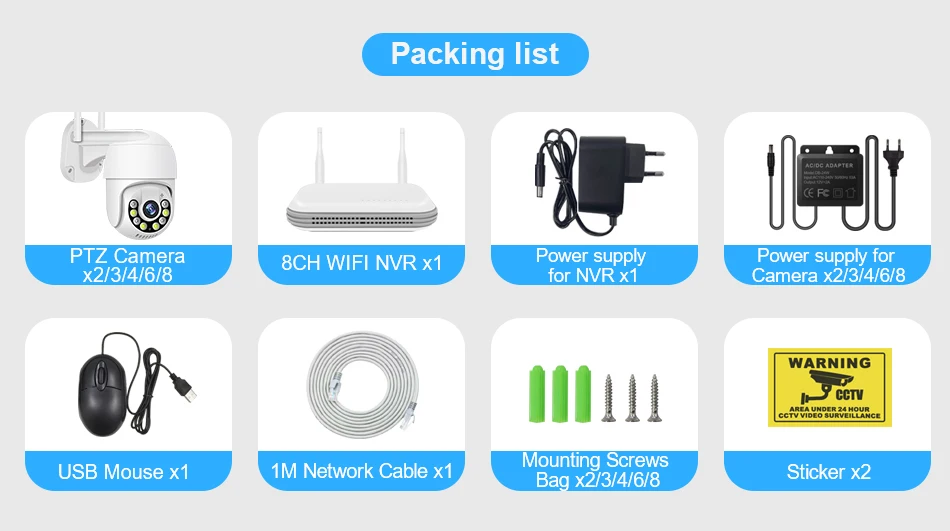
Support 5MP HD Display
Show Higher-Quality Images, With Better Experience.
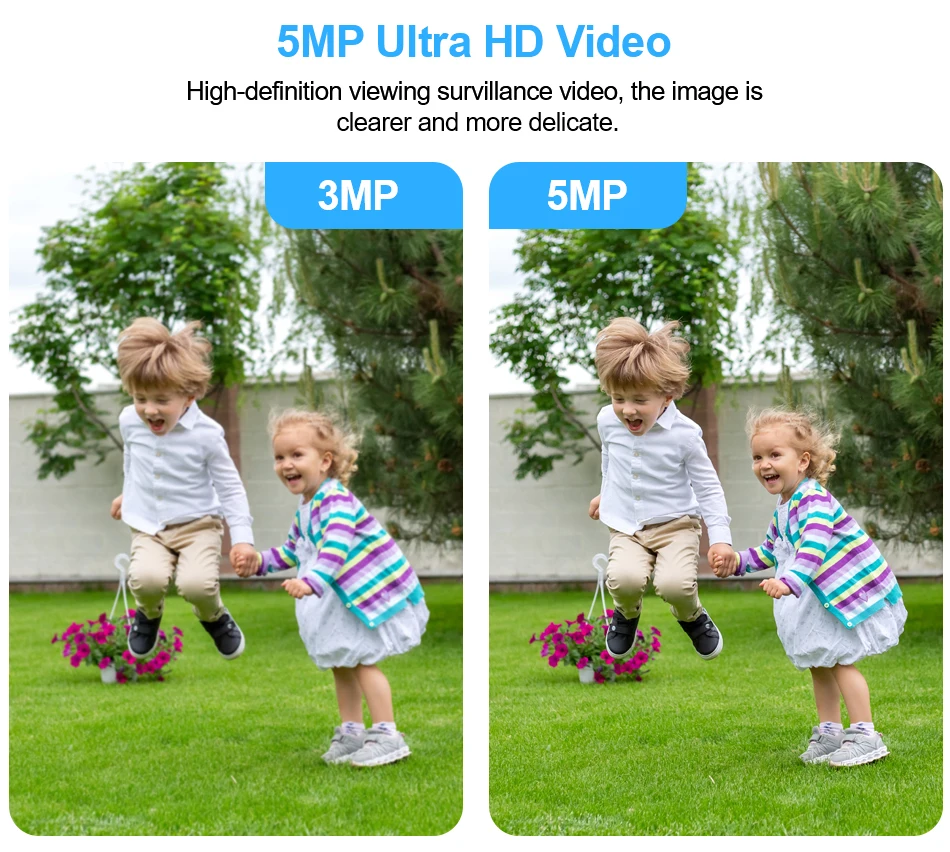
AI Humanoid Detection
You can createmultiple motion detection settings for camera, including Human Body Detection,Line Crossing Detection, Intrusion Detection and Specific Region Detection;
When motion is detected, the NVR can send email or start record to the hard disk without missing any important events.
Note:
If you want add new Camera of other brand, Your camera must support XM human detection, or will not work
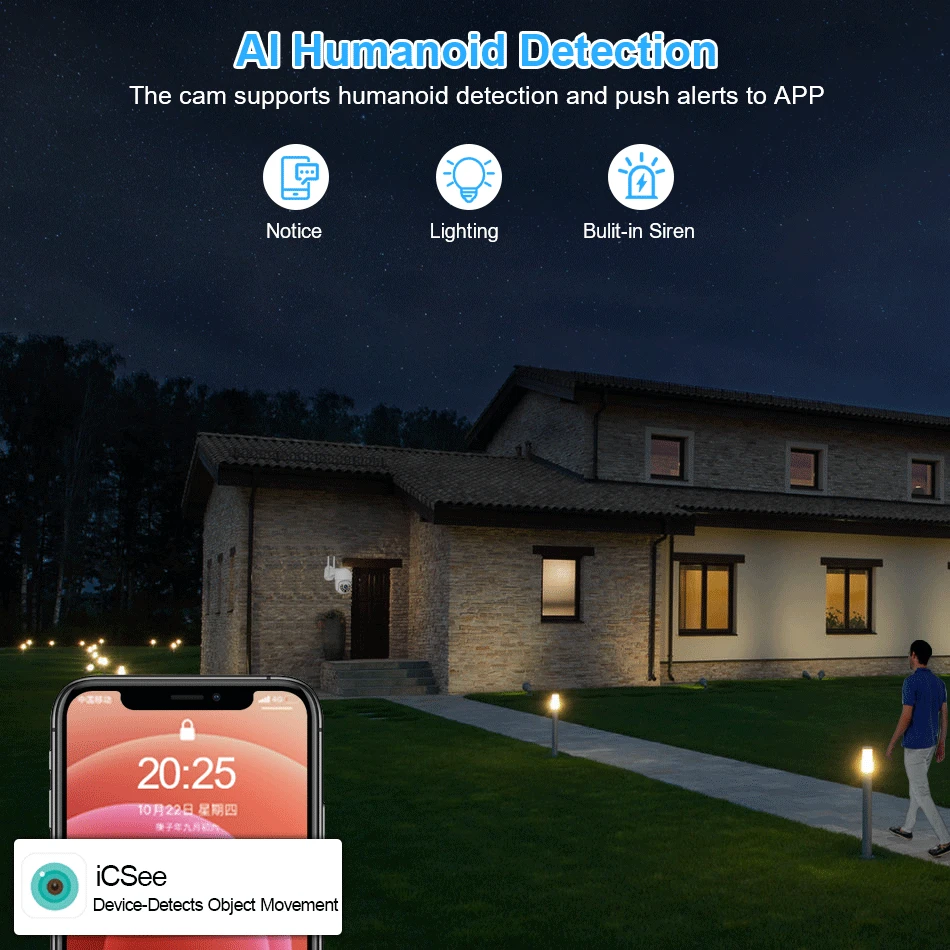
Real Two Way Audio
Built-in microphone and speaker / Customized new speakers with loud volume .
You could talk to anyone nears the camera ( Warn someone to leave your house )
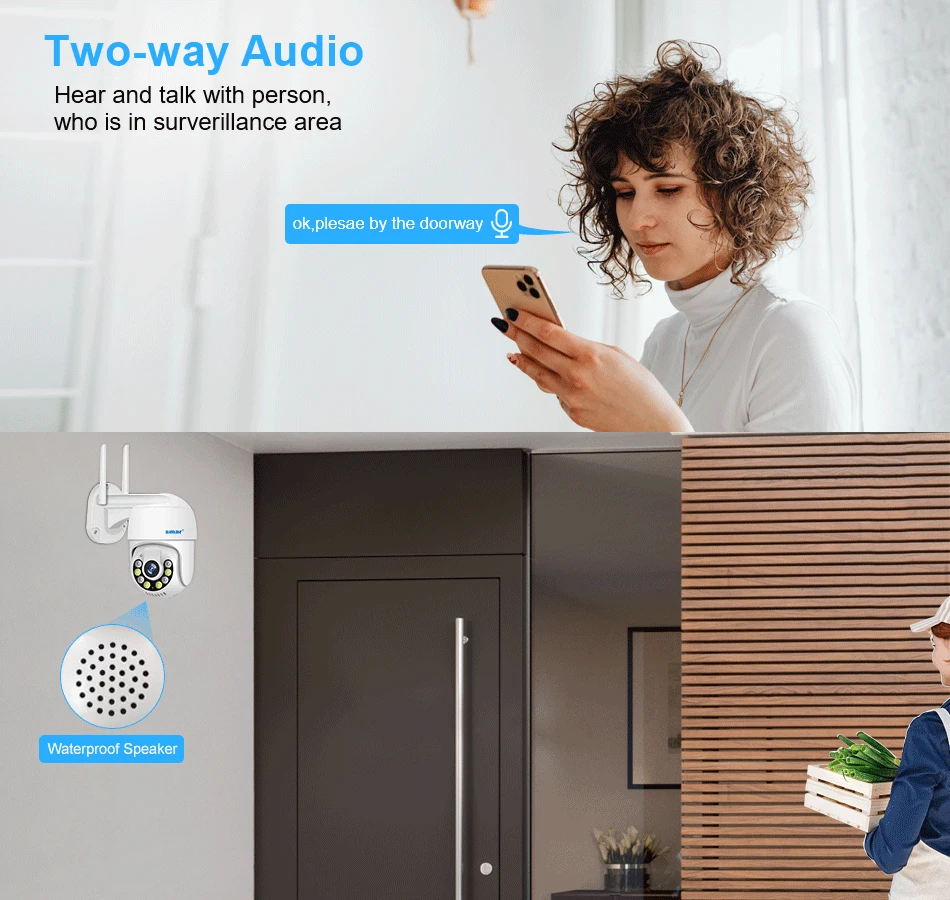
Automatic Tracking
When the camera detects a moving object, the camera automatically tracks the moving object, not missing any suspicious traces.
Note:it is closed by default, Please open it manually.
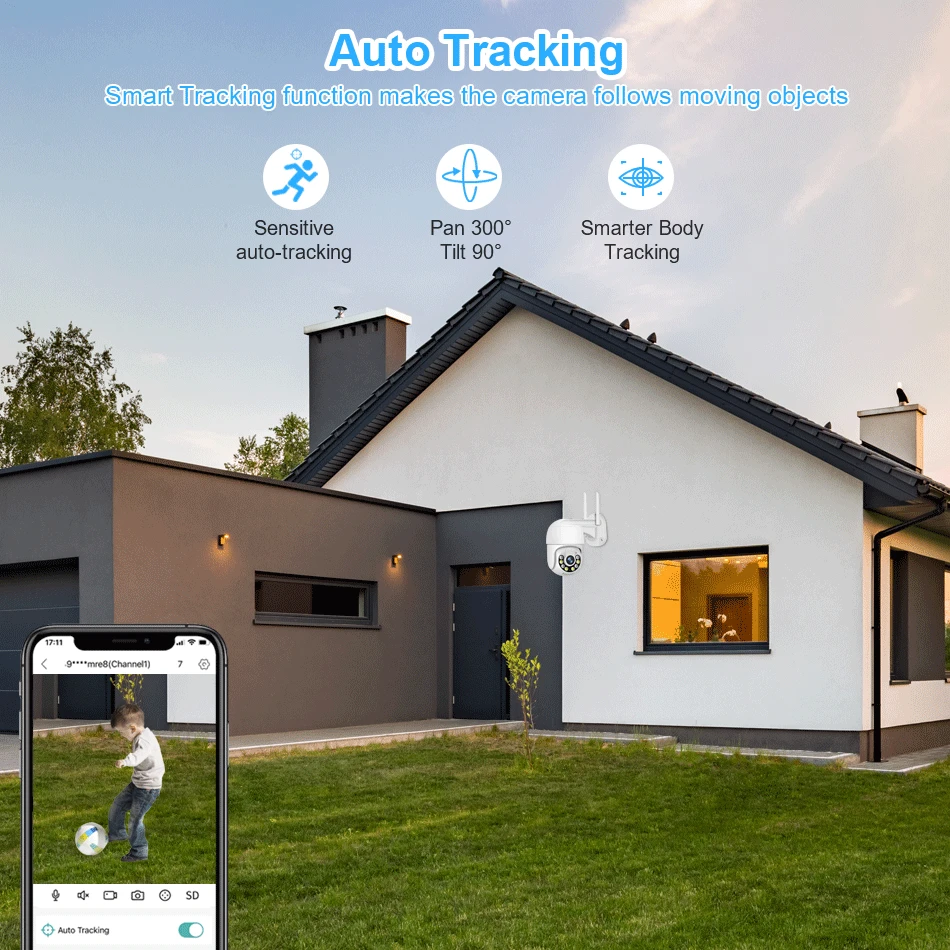
Smart IR-Cut Full Color Night Vision
The PTZ Camera has 4pcs Array Leds+4PCS white Leds and supports three modes (Day Vision, Night Vision, Full Color Night Vision), when movement is deteced, turn on full color mode.
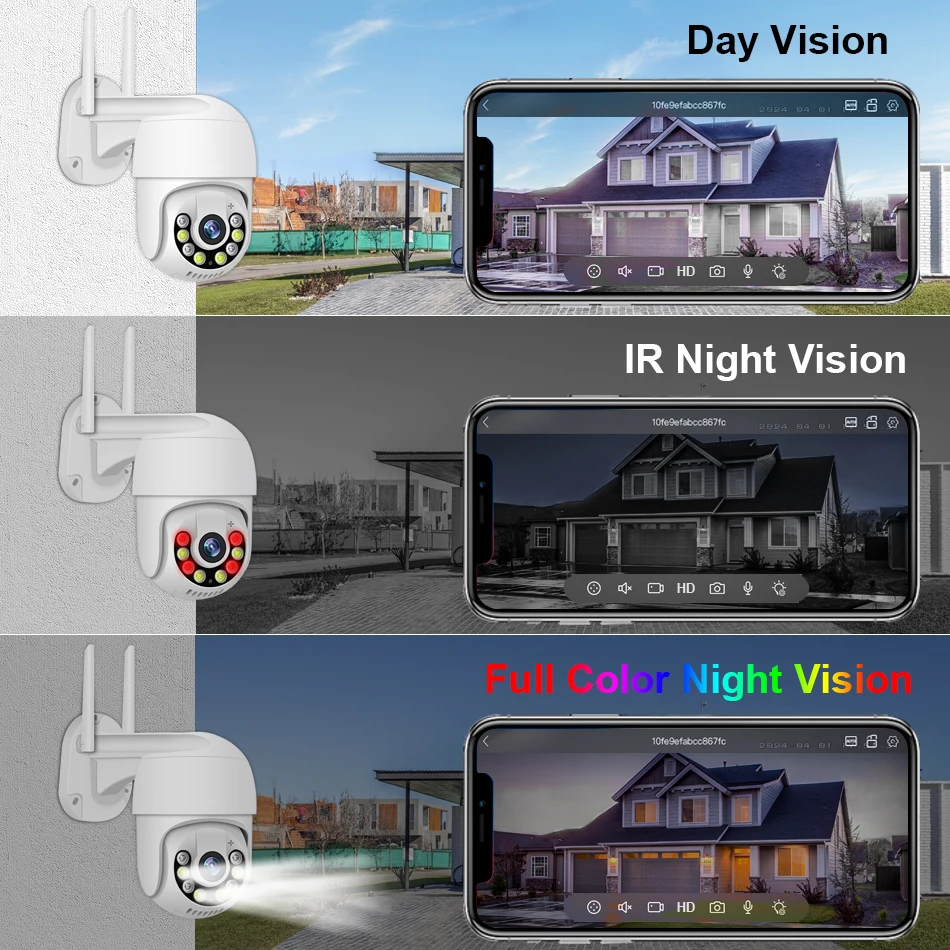
IP66 Waterproof / Dustproof
The camera case is made of high-quality ABS plastic , wwhich is Water-proof, Sun-proof, Snow-proof and Lightning-proof, It can work in the temperature range of -25℃-+50℃,Resistance to severe cold.

PTZ Remote Control Anywhere
Rotates 300° Horizontally and 90° Vertically .
You can control it in the ICSEE app directly whenever you want and wherever you are

SD Card & Cloud Storage
The SD card storage time reference table is a reference data. This data is a reference value in the motion detection video mode. The accurate storage time depends on your use scene and environment, which may be shorter or longer than the reference data provided by us;
Free 30-day cloud storage and Max 128G SD card Record ,data security is more stable . If you want to keep using Cloud Service, you just need to pay for it , if you don't need to use , it will stop it automatically when you don't pay for the fee .
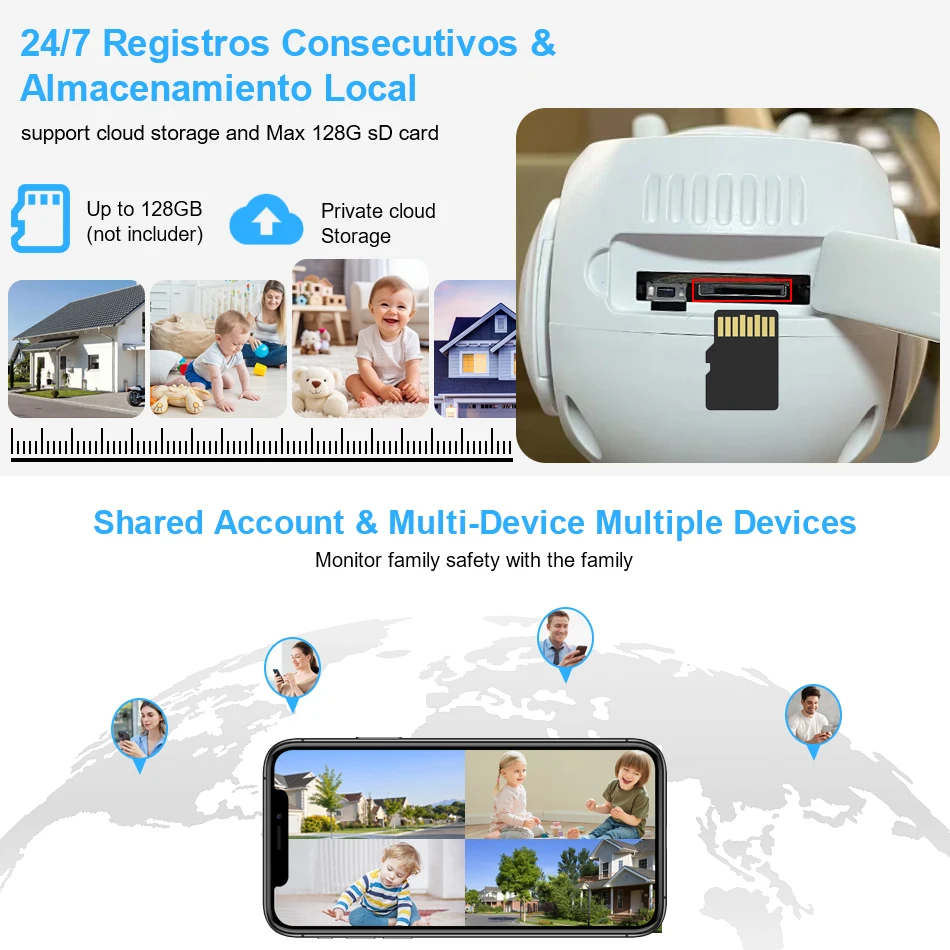
Advanced H.265++ Video Compression
H.265 (HEVC) doubles the coding efficiency compared with its predecessor H.264. That means H.265++ video saves around 70% of the bit rate at the same quality of coding.

The NVR Support TF Card and HDD
Max support 128G TF Card, and support 7mm 2.5 inch SATA HDD or 2.5 inch SATA SSD.

How to choose a hard drive ?
Hard disk is necessary for video recording ,thanks to the H.265 High Efficiency Video Coding Technology ,the 1TB Hard disk enables to continuous record about 30 days video footage for 4 cameras
500G can record about 15 days for 4 cameras
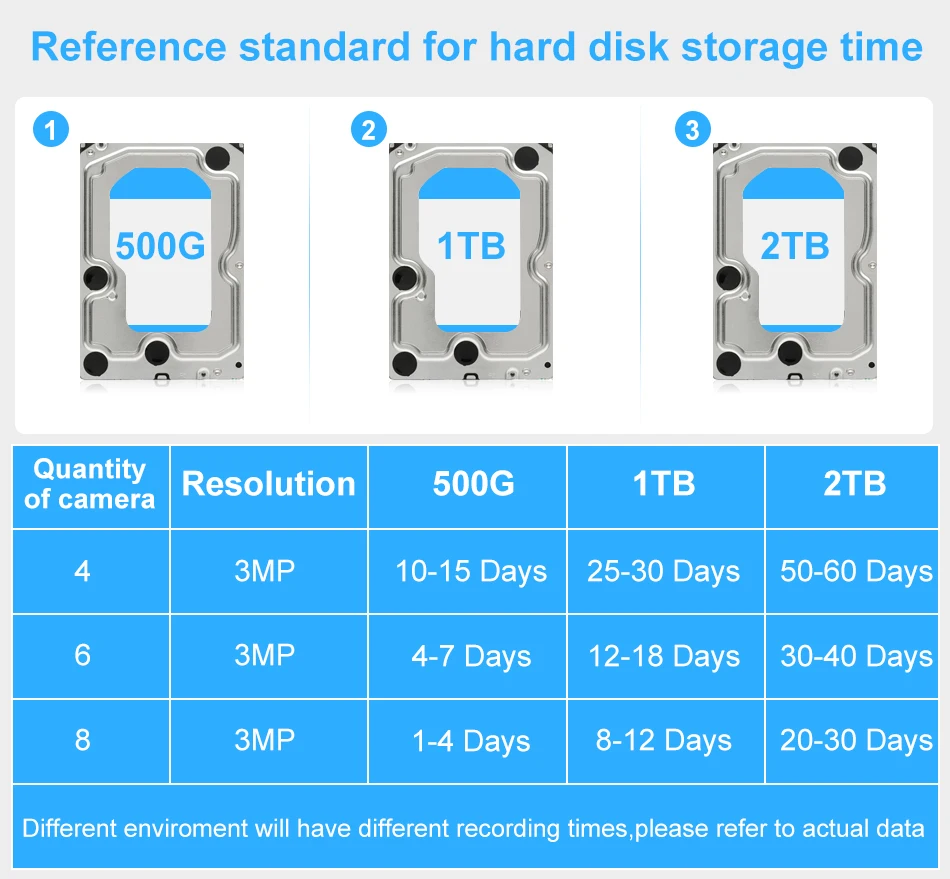
Auto Paired,True Plug and Play
Our WiFi Camera has been auto paired before factory, When you power on the Camera, the NVR will be automatically paired with the Camera, one step get ready to use, very easy.
But please connect WiFi NVR to Wifi Router through Network Cable( Note: Unable to connect Wirelessly),Please refer to the system connection diagram below;

Auto Paired,True Plug and Play
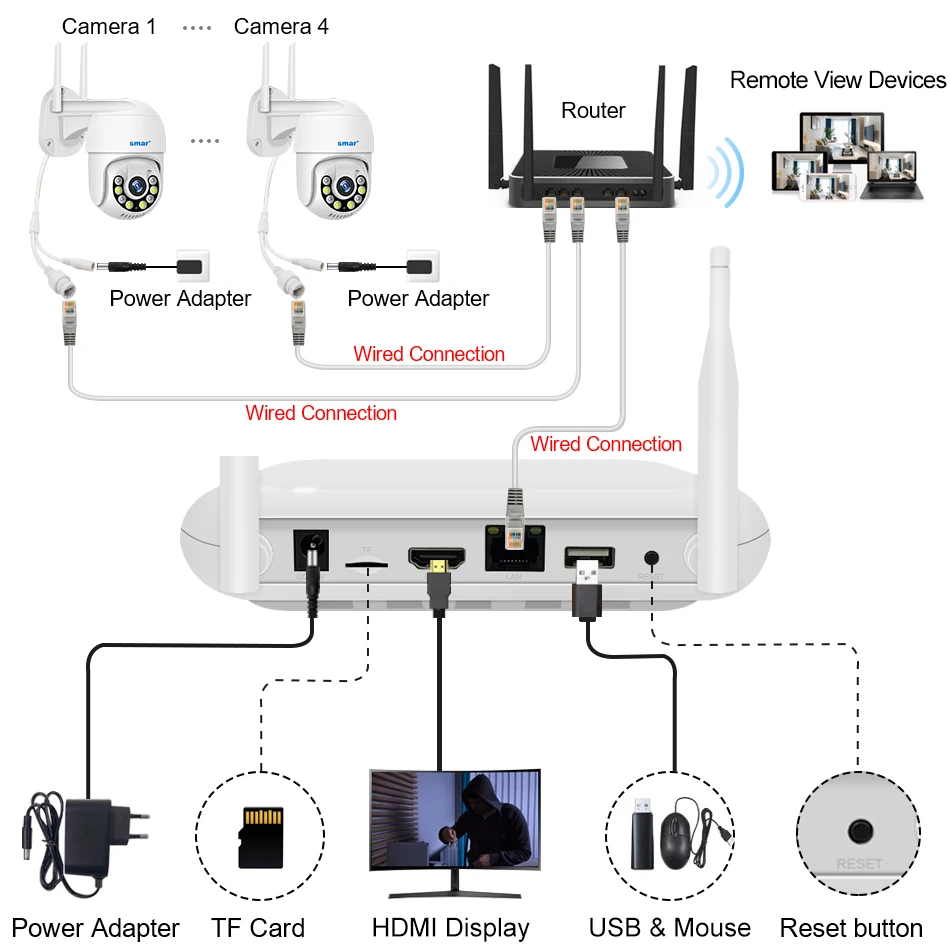
Wireless Cascade Technology
What is cascading technology?
Usually, the camera is a transmitter; The purpose of the cascade technology is that it can turn each WiFi camera into a transmitter and a receiver. It can receive WiFi NVR signals and then transmit the signals to nearby WiFi cameras, the cascading module is built into the body of each WiFi camera.
Smar Wireless System uses the latest wireless cascading technology, supports automatic cascading and manual cascading, and greatly improves the transmission distance and stability.

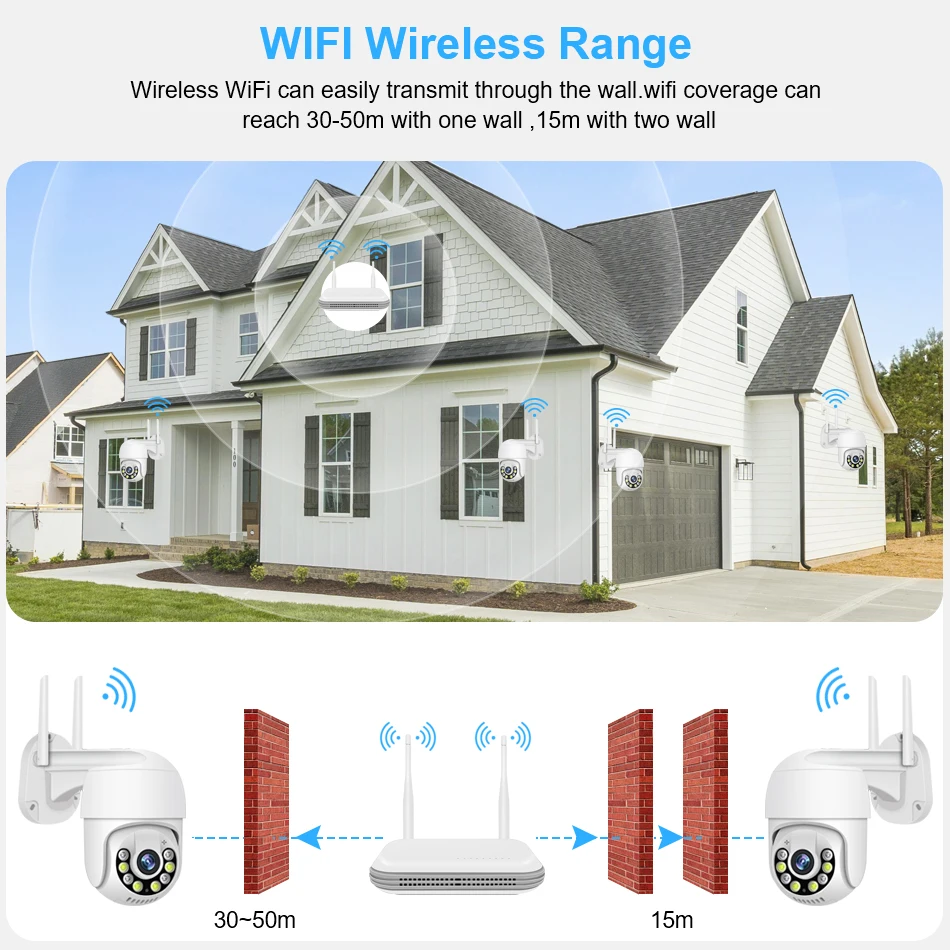
How to check the NVR connect with network successfully?
Note:The NVR can't be connected to WiFi wirelessly at present. it can be only fonnected by network cable.
Two ways to check the network status:
(1) Right Click the mouse- NetDetect- Remote Net Detect- Diagnosis Result, If it shows Test Success, the network is connected.

(2) Go to Mian Menu- Advanced-Version, check Net Status is connected which means your NVR is connected with the network.
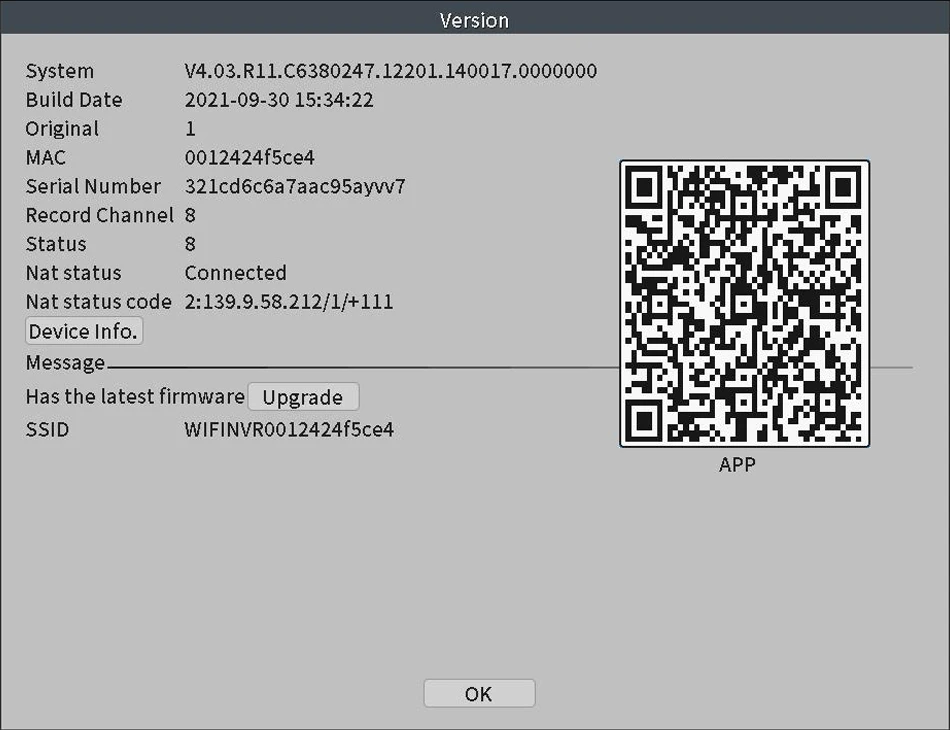
Wireless Configuration/Channel Set.
Note: The original cameras are paired with NVR at manufacturing site. This instruction is for the extra cameras and connected failed cameras.
Wireless NVR supports wired and wireless two ways to access the camera(supported by some models). The two modes are set as follows:
1. Wireless configuration: right click mouse- Wireless/Channel Set, Delete the Offline Cameras first, then click on the Wireless code to Pair/QuickPair, then the image will automatically show after pairing successully.
2. Wired configuration: Connecting NVR to camera with an Ethernet cable will automatically obtain network settings for automatic internet access, After the Ethernet cable is plugged in, NVR will give priority to wired access, and the cameras will show on the screen automatically.

3. Repeat Setting interface descrition
Right click the mouse- Wireless/Channel set- Repeat Set.
There are three Repeat Modes: Auto Repeat, OpenRepeat, CloseRepeat. Under normal circumstances, it is recommanded to set to Auto Repeat mode, Repeat Modes can be set in the pop-up option box when clicking the corresponding IPC Cameras.
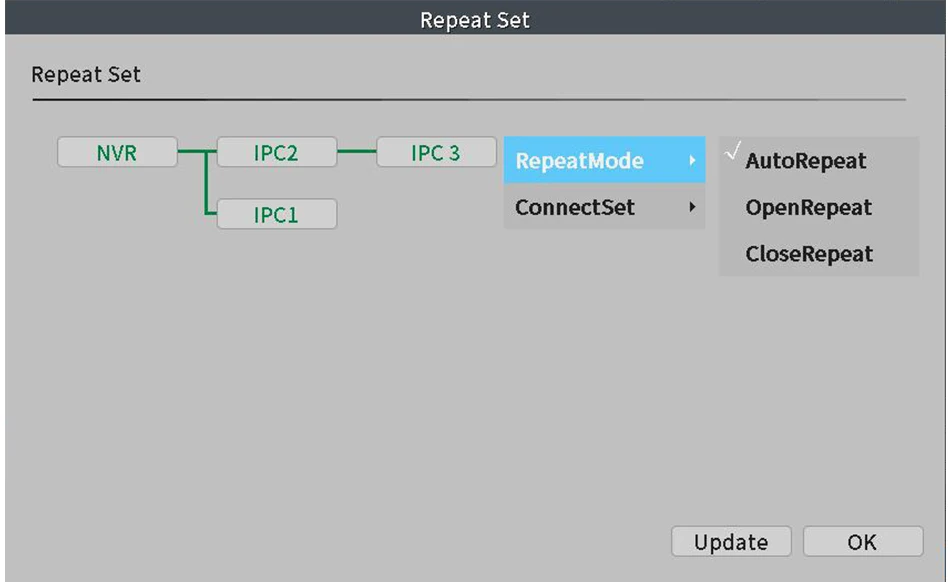
AutoRepeat:
AutoRepeat mode, at most two levels of repeat can be realized, NVR→IPC1→IPC2.The IPC devices connected to the NVR will automatically turn on the repeat function. If the repeat fundtion is turned on, the corresponding IPC font is green (IPC1) And device connected to IPC will not enable the repeat function, If the repeat function is not turned on, the corresponding IPC font is white (IPC2,that is , the device cannot be repeated after IPC2)
OpenRepeat:
This mode will forcibly open the repeat mode(restart is still maintained) . This mode is used for three-level or above repeat , it is not reconmended to turn on this mode because the transmission load of the WIFI module during the three-level or above repeat is big.
CloseRepeat:
This mode will forcibly close the repeat mode (restart remains),this mode is used when is a complex environment,IPC maybe repeated to an undesirable IPC, at this time you can turn off the repeated equipment to prevent wrong repeat (or use forced connection function).
NVR Size and Multi angle display:
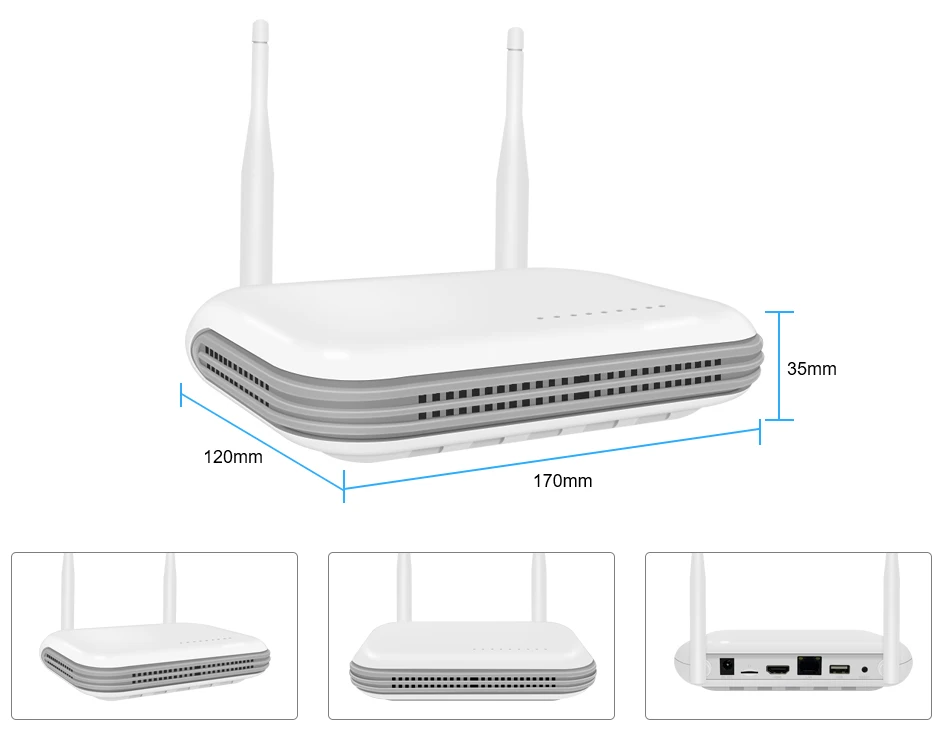
Multi Languages of WiFi NVR:
The WiFi NVR Support Multi Language, as English,Russian,Italian,Portuguese,Spanish,French,Germany.,etc...Total 28 languages
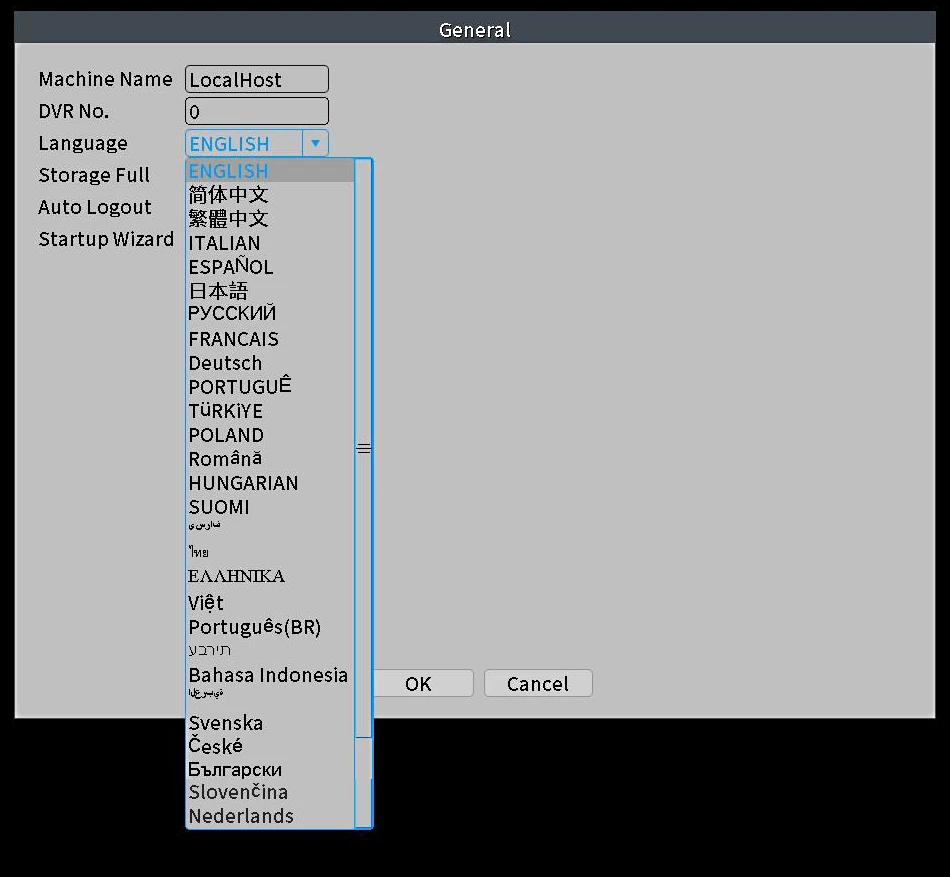
ChannelType of NVR:
Support 4CH 5MP/ 8CH 3MP Wifi Model,Playback 4CH 5MP/ 8CH 3MP
( If your camera is Wird 4K camera, it will support).
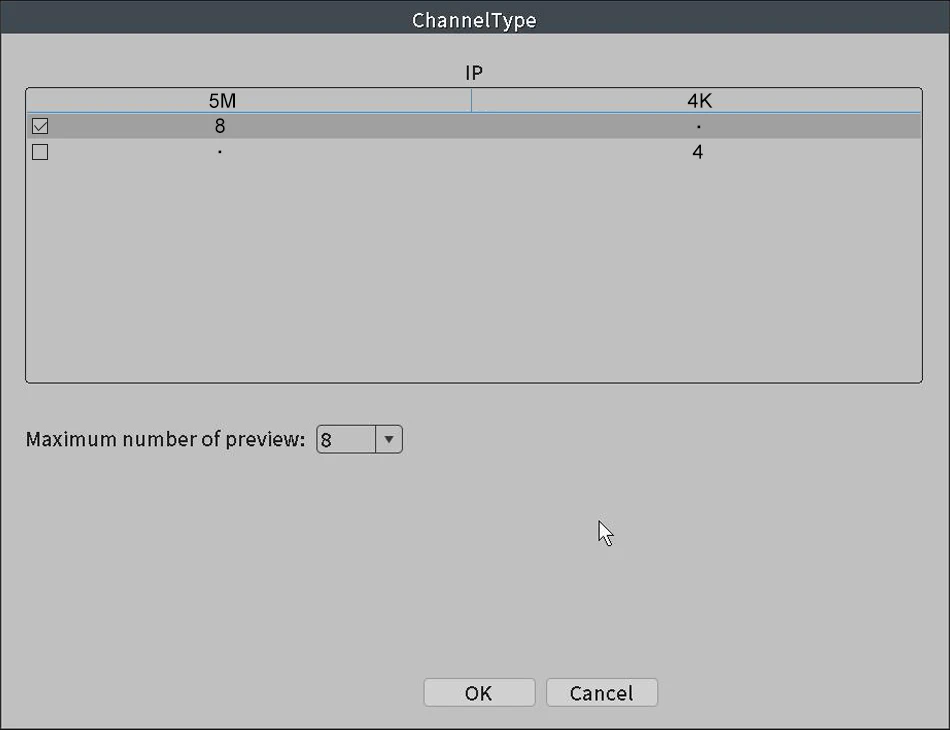
Easy access via multi-platform
Support Mobile Phone iOS, Android System,Remote view of mobile phones, any time... any where...
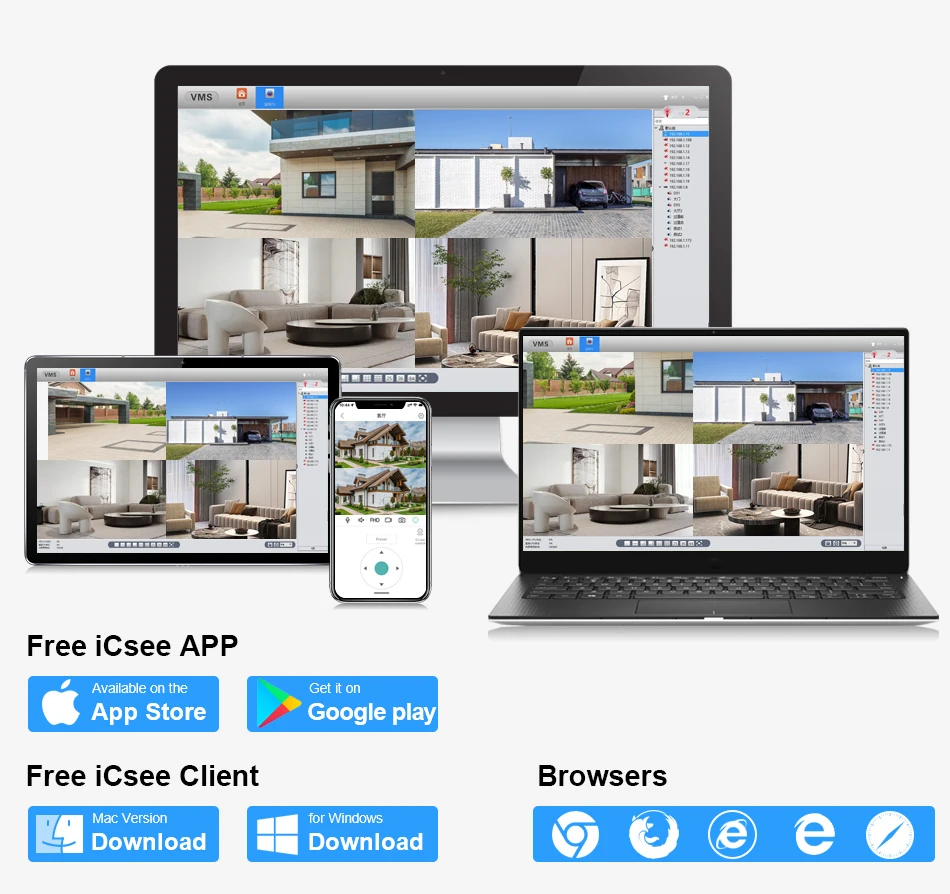
Camera Features:
Image Sensor: HD Color CMOS.
Image Resolution: 2592x1944P
Lens: 3.6MM HD Mega Pixels Lens.
Rotates 300° Horizontally and 90° Vertically .
IR Night Vision: It has 4pcs Array IR Leds+4pcs White Leds and supports three modes (Day Vision, Night Vision, Full Color Night Vision,IR distance:10-20M), when movement is deteced, turn on full color mode..
Weatherproof: Yes(IP66).
The built-in Speakers and microphones of the camera,Two way audio function;
Minimum Illumination: Colour 0.1 Lux, B/W 0.01Lux
2/3/4/6/8 x Colorful CMOS 3.0MP IR LEDs IP Cameras for option.

Camera Size and Multi angle display:

How to remote view through Mobile phone?
1. You must be download XMEye APP in your mobile phone;
2. Open software,register account and login;
3. Click "+" to ADD Device ( Scan QR Code Serial Number);
4. Add successfully, Live video.
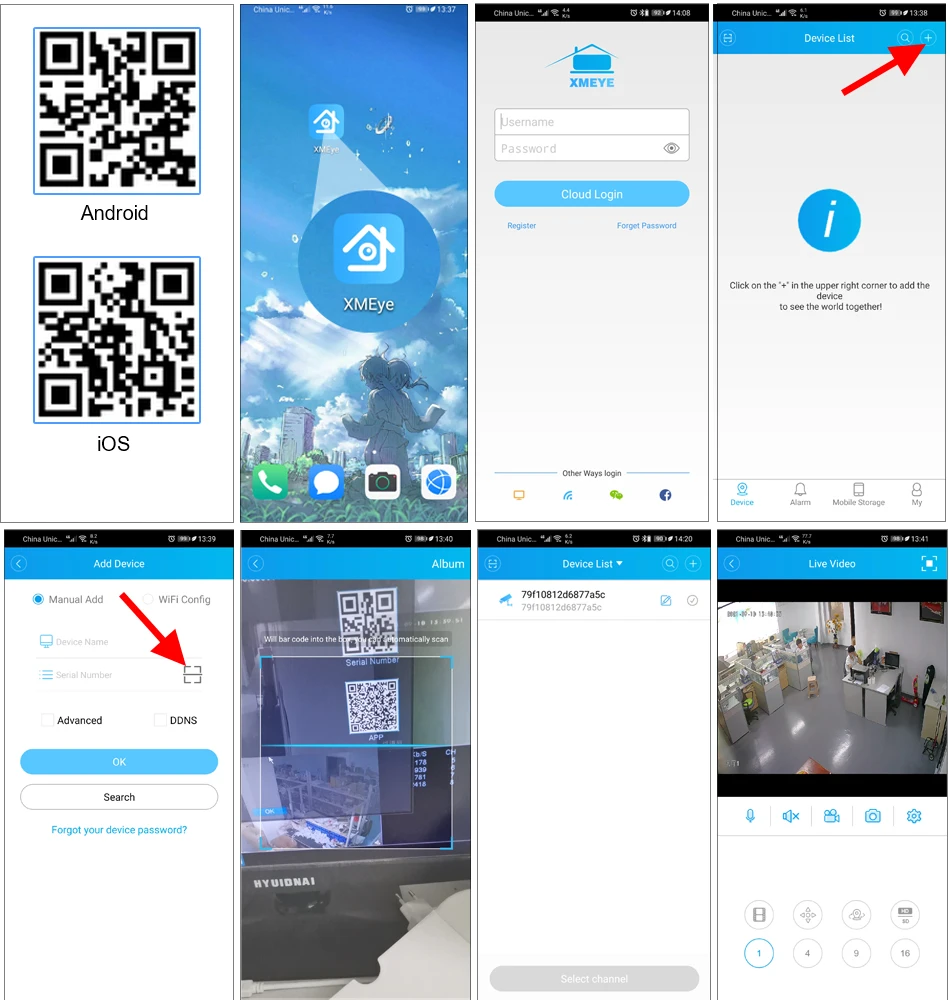
How to manage the cameras through PC client?
1. Please used your mobile phone to scan the QR code as below, and then click to download;
2. Please install VMS software on your computer, then login VMS Software, Username: admin, Password:admin
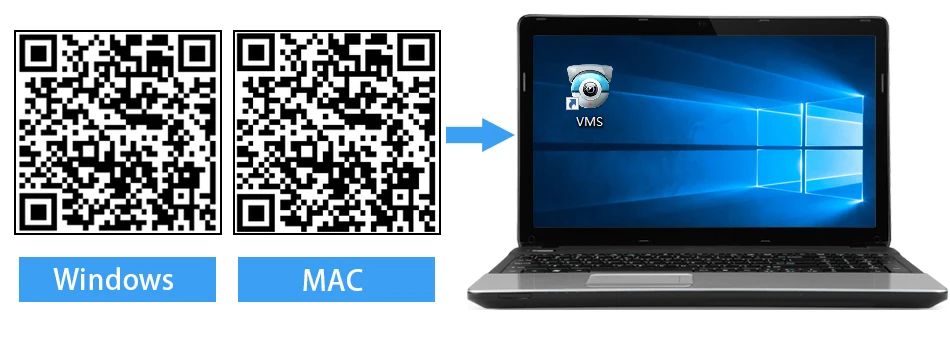
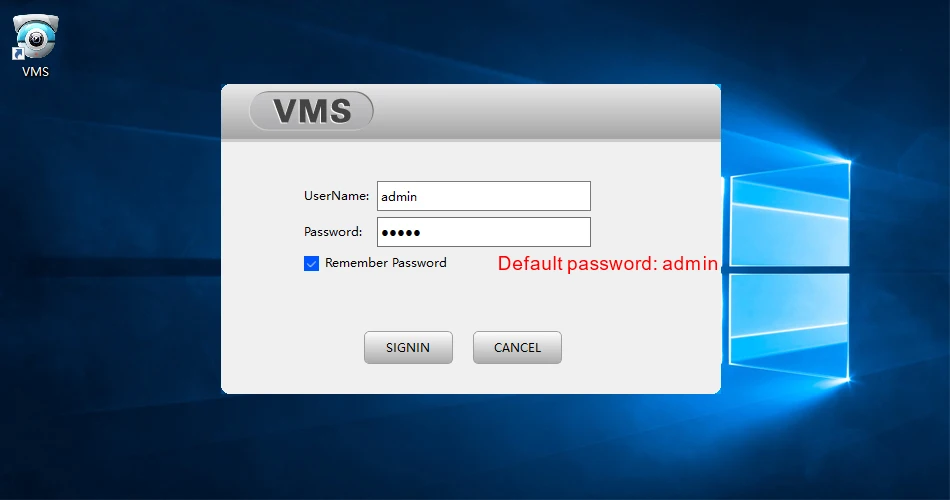
3. Please click the Device Manager-IPV4 Search-choose address of IP Camera- ADD-SAVE,Search and Camera successfully;
4. Click t he Live View, then click IP Address of Default Group, then you will can Watching Video.

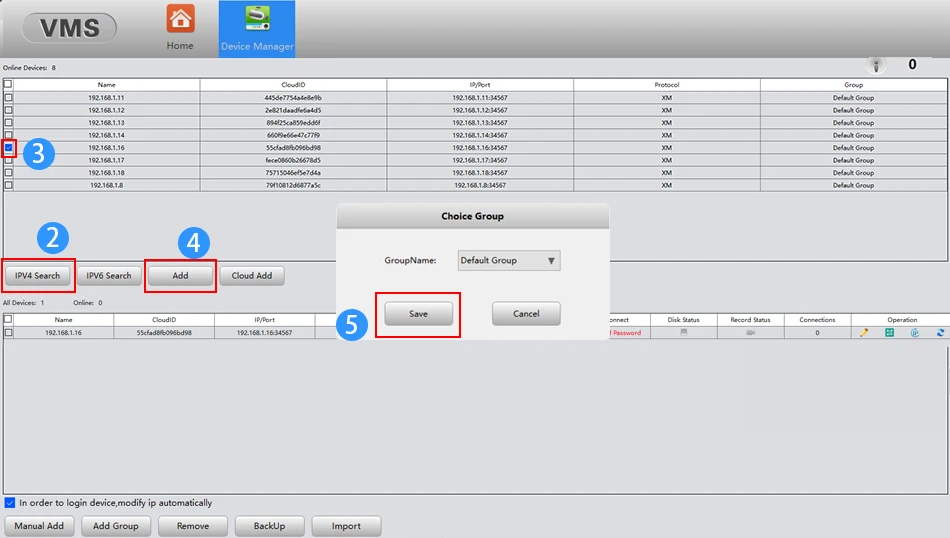
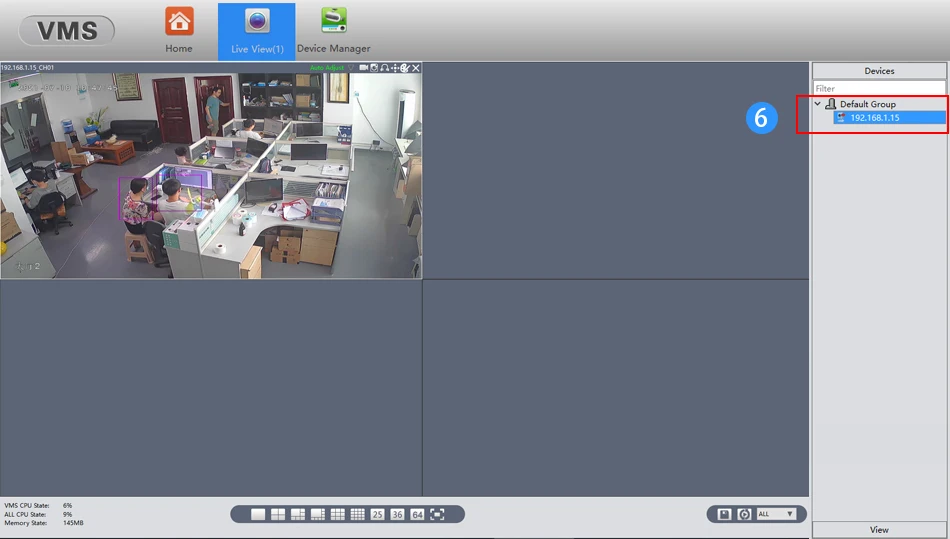
the distance of WiFi NVR can reach within 100m; (field test required)
|
Share























